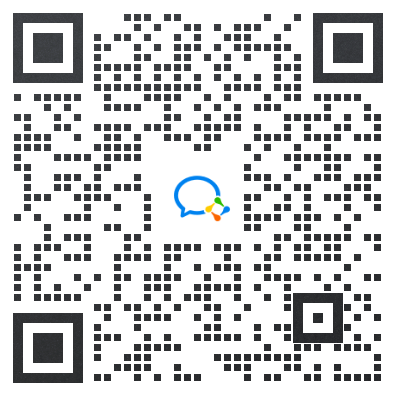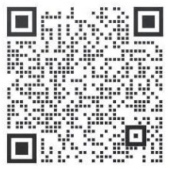Many friends who are new to AR often encounter similar questions:
- How to prepare the development environment?
- How to apply for and configure a License?
- How to get the Demo project up and running?
Based on the EasyAR video tutorial series by Cool 灬 Hao on Bilibili, this article summarizes the key steps to help you avoid detours.
- Basic Introduction to EasyAR
- Software Preparation Before Development
- License Explanation and Cloud Services
- Sample Project Configuration and Packaging
- Real-Device Demonstration and Function Explanation
- Creating an AR Project from Scratch
- Learning Core Script Functions
- ARSession / Camera Control
The first video explains the basic functions of EasyAR, which supports:
- Image Tracking
- Spatial Mapping
- Motion Tracking
- Cloud Recognition Service
- Visual Positioning Service (VPS) – EasyAR Mega
Its features include: easy to get started, comprehensive functions, high accuracy, and cross-platform compatibility. If you want to quickly implement AR effects in Unity, EasyAR is the most suitable choice.
According to the second video, the following preparations are required:
- Unity Editor (it is recommended to use Unity 2021.3.34 or above to follow the tutorial)
- EasyAR Sense Unity SDK plugin package
- License Key applied from the EasyAR official website
- A test device (Android API Level ≥24 is recommended)
Once these are ready, you can run the Demo.
The third video provides a detailed explanation of licenses and keys related to licenses, SpatialMap, cloud recognition libraries, and cloud services:
- Personal License: Free, with watermark. Important: It cannot be used for commercial purposes!
- Pro License: Paid (subscription-based), no watermark, full functions, and suitable for commercial use.
- Classic License: Paid (one-time purchase), no watermark, full functions, and suitable for commercial use.
If you only need it for practice, you can use the Personal License. For official projects, it is recommended to use the Pro License or Classic License.
The fourth video mainly demonstrates how to run the Sample included in the EasyAR Unity SDK. The video covers the following aspects:
- Selection of Standard and URP rendering pipelines
- Import of EasyAR Sense Unity SDK
- Scene export and Sense License Key configuration
- Configuration of CRS (Cloud Recognition Service) Server Address and API Key/Secret
- Configuration of AppId and API Key/Secret for sparse point cloud maps
- Packaging and testing on real devices
If you can successfully run the Demo, it means your development environment is ready.
The fifth video shows the actual performance of AR effects on mobile phones:
- Speed and accuracy of image recognition
- AR overlay of 3D models and videos
- Demonstration of "coloring book" effects (AR coloring experience)
- Object recognition and tracking
- Creation, saving, and relocalization of sparse point clouds
- Camera control
- Stability of models overlaid in the real world
An intuitive demonstration is more helpful than reading text descriptions.
The sixth video demonstrates how to create a complete AR project step by step from an empty project:
- Create a new Unity project and import the SDK
- Configure ARSession and camera
- Set tracking targets
- Run on a real device
It also includes:
- Setting the size of Image Target
- Controlling the display and hiding of virtual objects
- Configuration of system-native AR APIs such as ARKit, ARCore, and AREngine
This is a key step for hands-on practice.
The seventh and eighth videos explain the core scripts of EasyAR:
- ARSession: Manages the AR lifecycle and serves as the entry point.
- Debug Scripts: Used to obtain various debugging information. Often overlooked but actually very useful (i.e., the large number of yellow texts displayed in the upper left corner during runtime), and also supports custom adjustments.
- Common Error Prompts and Solutions: Incorrect License (causes crashes), unsupported devices (causes app crashes), etc.
- Camera Control Scripts: Switching lenses, CenterObject, etc.
- Recognition and Tracking Scripts: Target recognition and rendering logic.
These two videos contain a wealth of information, covering a large number of core functions and common issues in the EasyAR development process. It is recommended to watch them carefully and practice hands-on.
- First, watch the basic introduction and preparation sections (①②③)
- Apply for a License Key on the official website
- Configure the sample project and package it (④⑥)
- Debug the effect on a real device (⑤)
- In-depth learning of scripts and ARSession (⑦⑧)
Following this path will allow you to go from entry-level to practical application.
The EasyAR basic tutorials can help you quickly get started and create your own AR Demo. However, if your goal is to build larger-scale scenarios—such as museum navigation, shopping mall interactions, or city-level applications—the basic SDK alone is not sufficient.
At this point, you need to explore EasyAR Mega: a city-level spatial computing platform.
It can be said that EasyAR is the entry point, while EasyAR Mega represents the future.